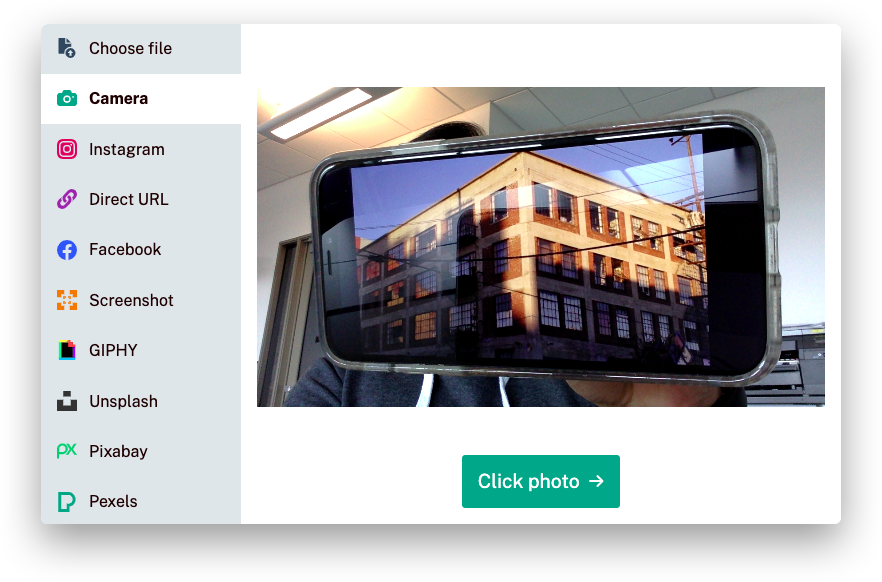Camera
How do I take a photo?
- If your browser supports the camera feature, you will see the icon when you open the widget
- Click on that icon and grant the required permission
- Press the “Click photo” button to take a photo
Why don’t I see the camera icon?
If you don’t see the camera icon, it could be because:
- Your browser does not support reading your camera’s video; if this is the case, you should update your browser
- The website has not enabled the camera feature
Why can’t I see my camera image?
If you’ve clicked on the camera icon, but you don’t see your picture, this could be because:
- You have not granted the sufficient permission to access your camera
- Your browser does not support reading your camera’s video
- Your camera does not work
Grant permission
Click on the information icon (an “i” or lock icon on the top left of your web browser), and choose “Allow” under “Camera”. This option may be in a different place depending on your browser.
Update your browser
If you’re not using a modern web browser like Chrome, Firefox, Safari, Opera, or Edge, you should download the most recent version of any of those browser. If you’re already using one of them, update them by going to your browser settings.